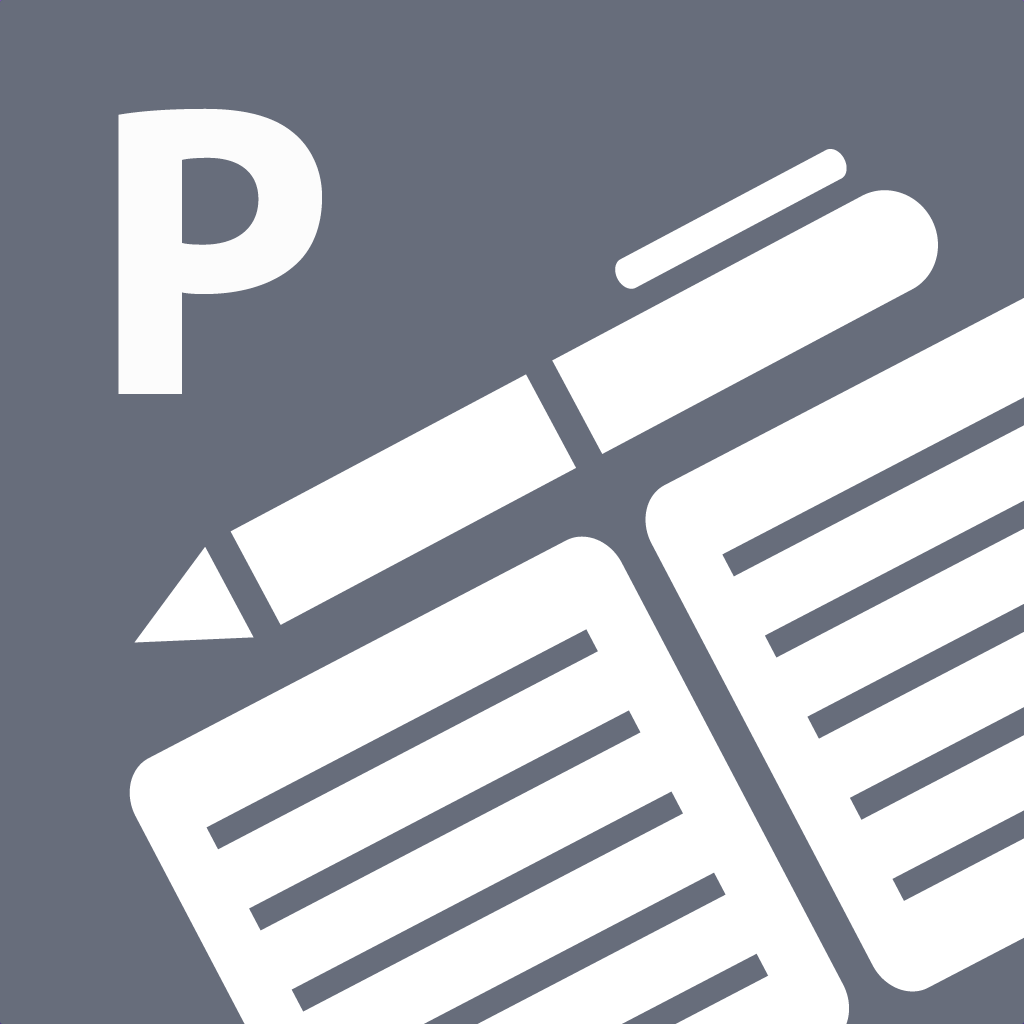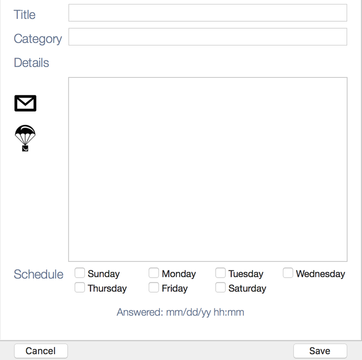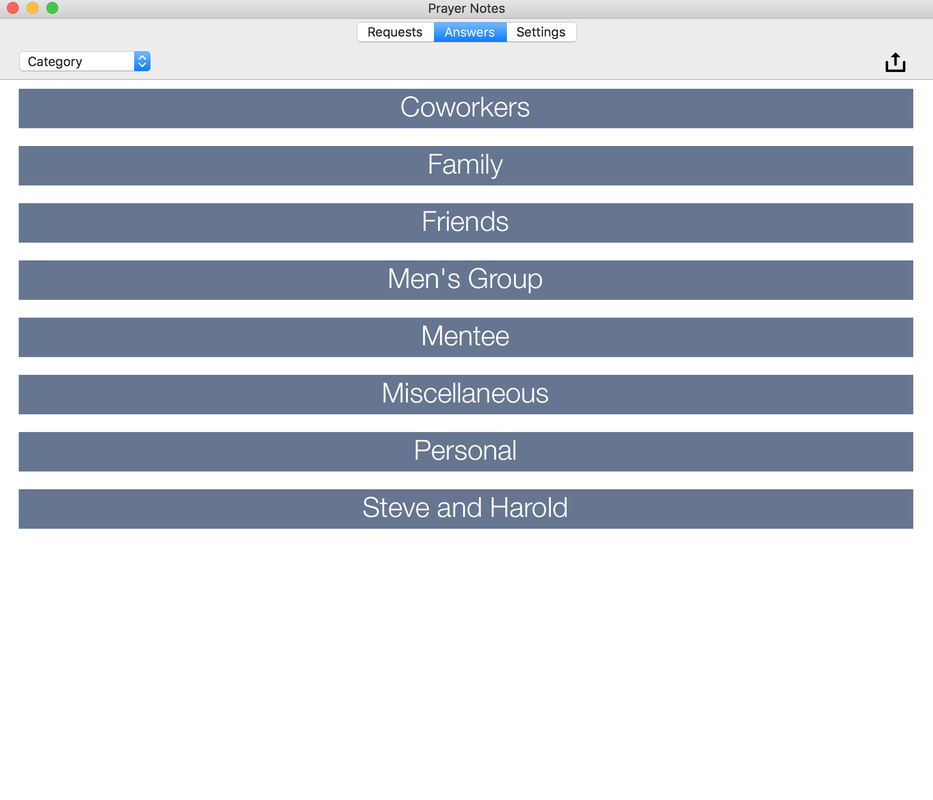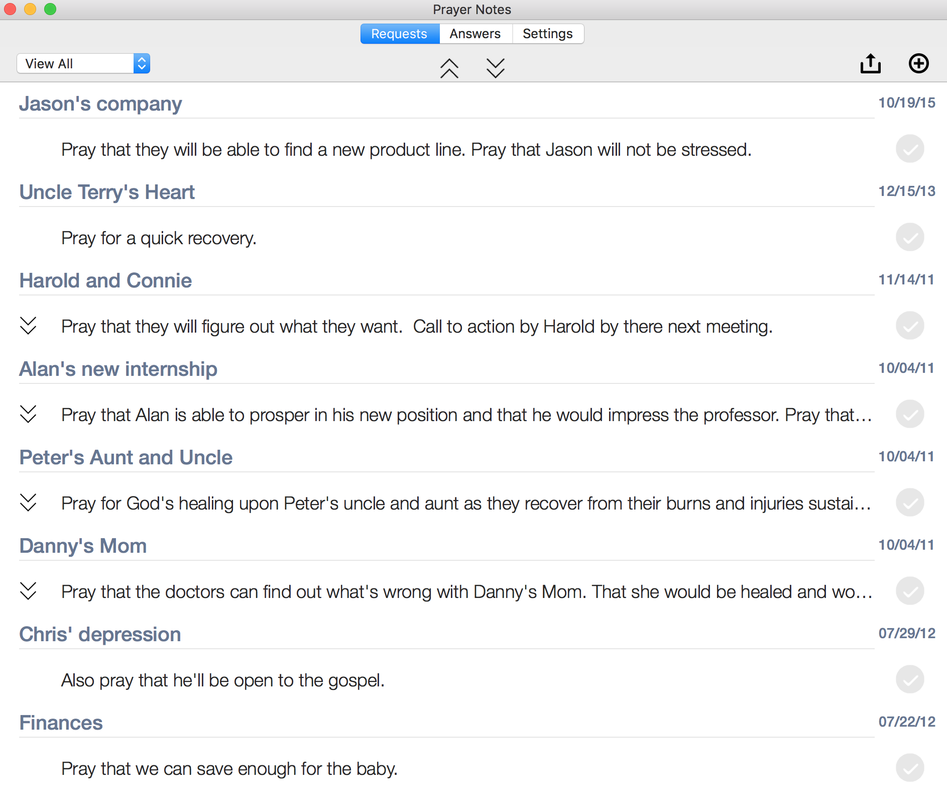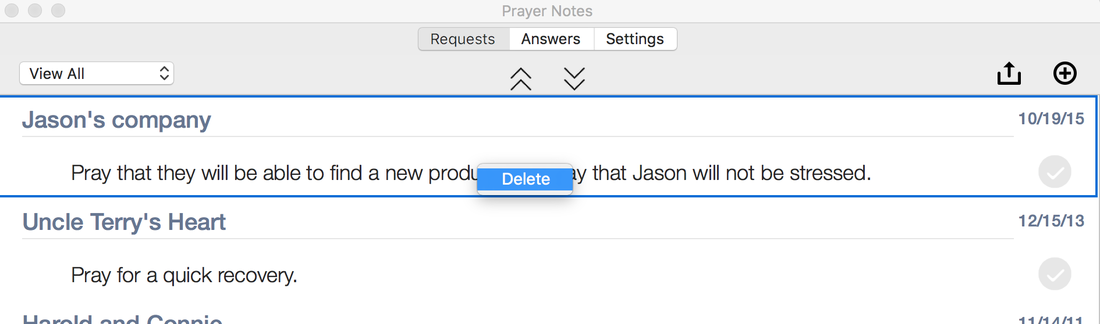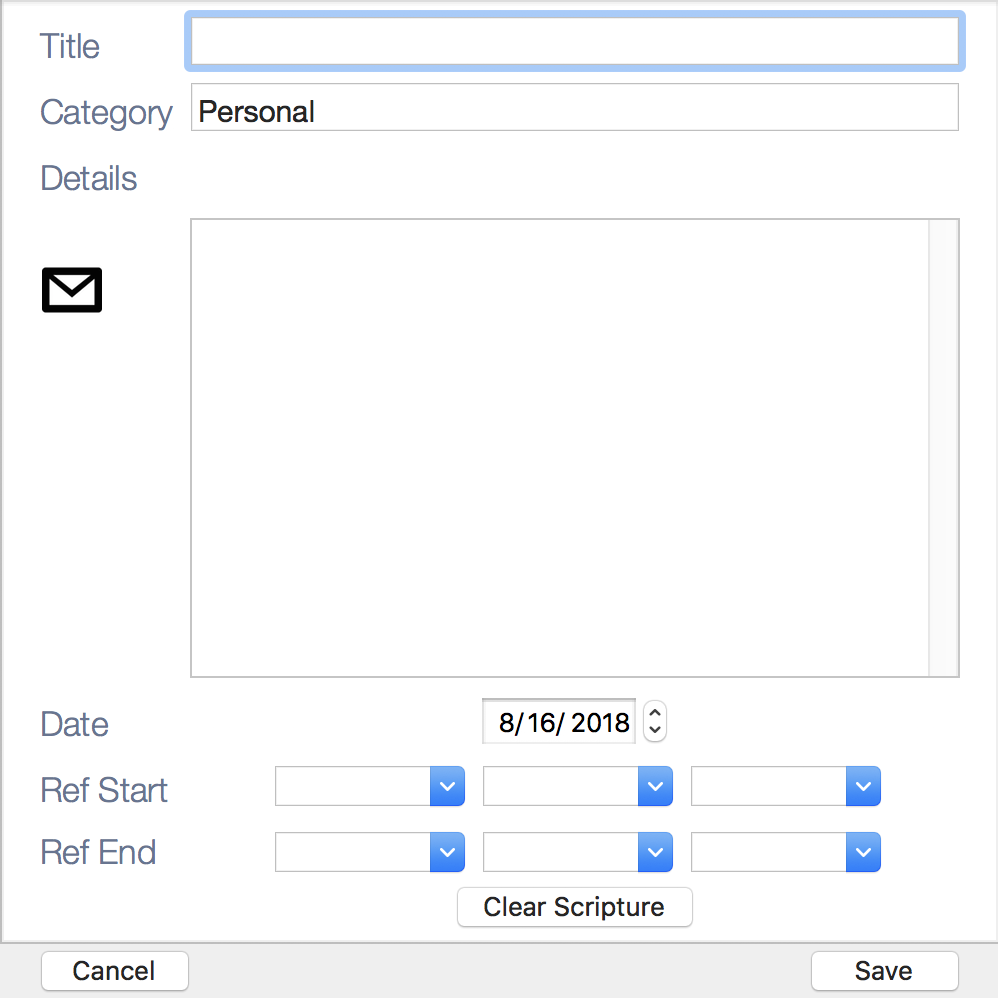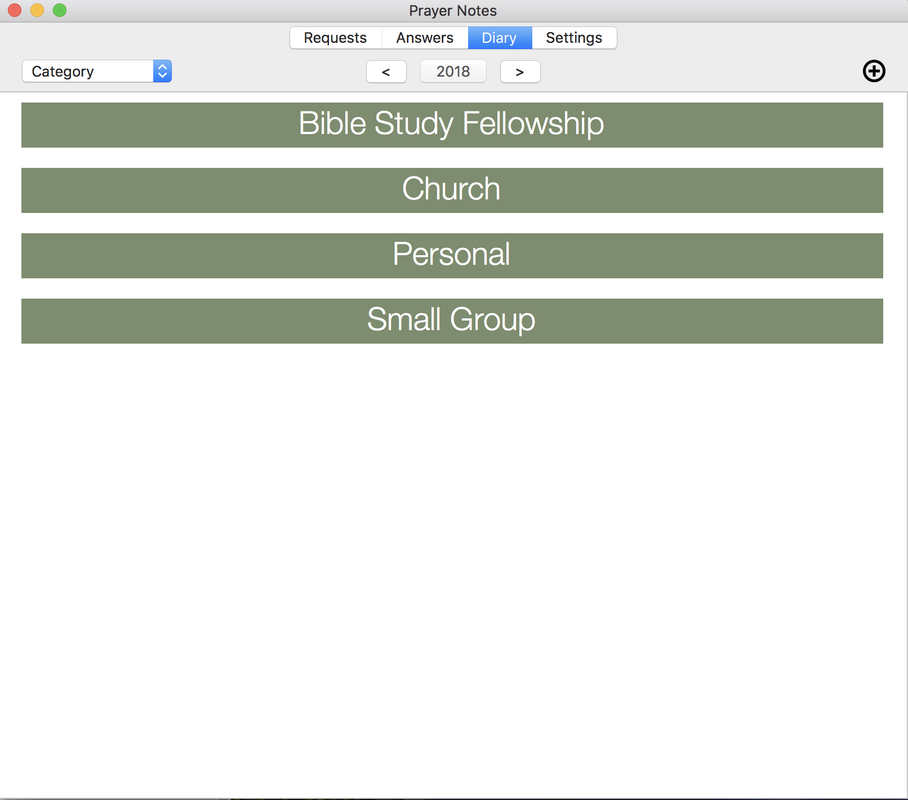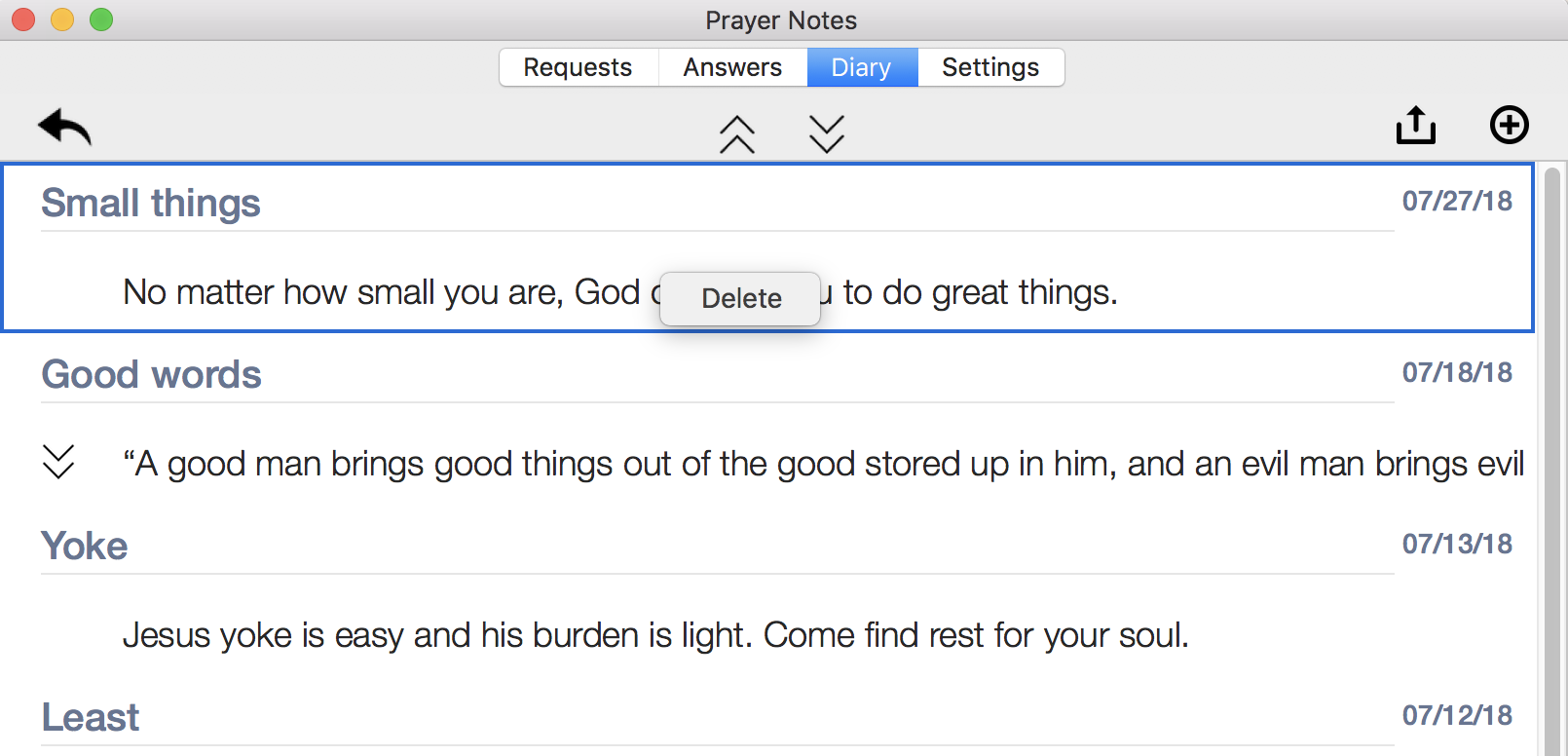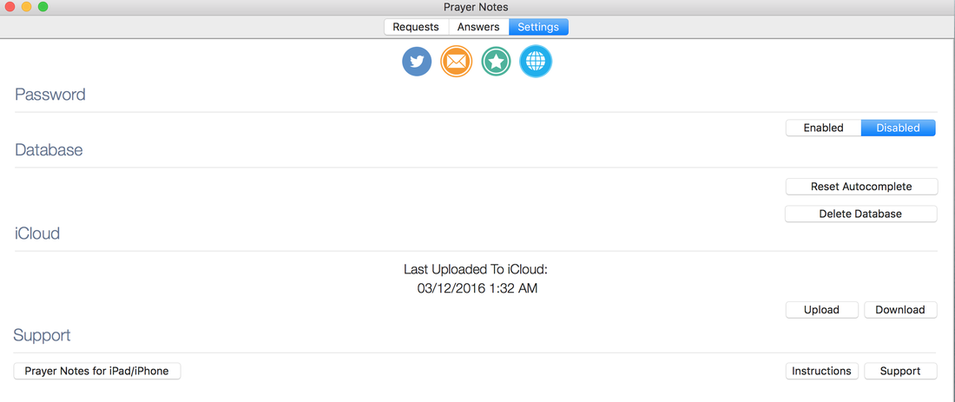Prayer Notes - Mac Edition
AboutPrayer notes is designed to help you easily keep track of prayer requests and answers. It allows you organize your prayer life in a clear and organized way. Most importantly It also allows you to track your personal walk with God, to see how he has led you each step of the way.
Have an iPhone or iPad? Download Prayer Notes for those devices here! |
Adding/Editing Prayer Requests
Adding requests can be done from the "Requests" tab. Press the "+" button on the top right. This will bring up the following page for editing and/or adding new requests. The same screen is used for editing requests. Drill down into a request by clicking the entry. If you are using a category or weekly view you will need to drill down to view individual requests and then click to edit them.
Sorting Requests/Answers
You can control how you view and sort requests/answers with the drop down menu in the top left corner. See the figure below for an example. There are 3 ways to sort and view requests/answers:
- View All - All prayers are grouped together in a single list.
- Category - Prayers are sorted by the parent category specified in each request.
- Weekly Calendar - Prayers are sorted by assigned days of the week as specified by the schedule for each request.
Reviewing Requests/Answers
The following view shows an example of a list of prayers. This can be accessed either by clicking down through category/schedule or by viewing all requests at once.
- Use the chevrons to open and close request details.
- Use the export button (top right) to export the list to an HTML file.
- Click the checkbox to move the request to answered and vice versa.
Deleting and Reordering Requests/Answers
From the overall request view page, right click on a request as seen below and select "Delete" from the submenu. Bring up a submenu either with a right click of the mouse or a "Control + Click".
To move a request simply click an drag it to the desired ordered location.
Adding Journal (Diary) Entries
|
Adding Journal Entries
Add a new Journal Entry by pressing the “+” sign on the Journal page.
|
Sorting Journal Entries
You can control how you view journal entries with the drop down menu in the top left corner. See the figure below for an example. There are 3 ways to sort and view requests/answers:
- Date - Journal entries are sorted by the date entered.
- Category - Journal entries are sorted by the parent category specified in each request.
- Book - Journal entires are sorted by the starting book name of the specified reference.
Deleting Journal Entries
Drill down from the top level category until individual journal entries are viewable. Right click on a journal entry as seen below and select "Delete" from the submenu. Bring up a submenu either with a right click of the mouse or a "Control + Click".
Settings
- Password - Enables simple password protection for the application. Setting to enable will prompt you to input a new password and confirm it. Note that the passwords are local to your device and is not recoverable by our support team. If you lose your password you will need to delete and reinstall the application which will cause you to lose your data! Finally, stored passwords only use a very simple encryption scheme to protect from prying eyes. In other words choose a password that you’ll remember, but that is not critical to your life (i.e. don’t use your bank PIN number).
- Reset Autocomplete - Resets the category autocomplete on the prayer request enter sheet.
- Delete Database - Deletes all requests and answers from the application.
- iCloud - Enables the transfer of the entire database into the iCloud and shows the latest time/date stamp of the database in iCloud. Use this feature to copy the entire database to another device. Note that you must be logged into the same iCloud account on all devices for this to work. Other devices must also Prayer Notes install for this to work.