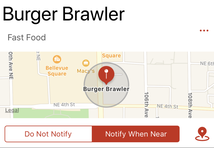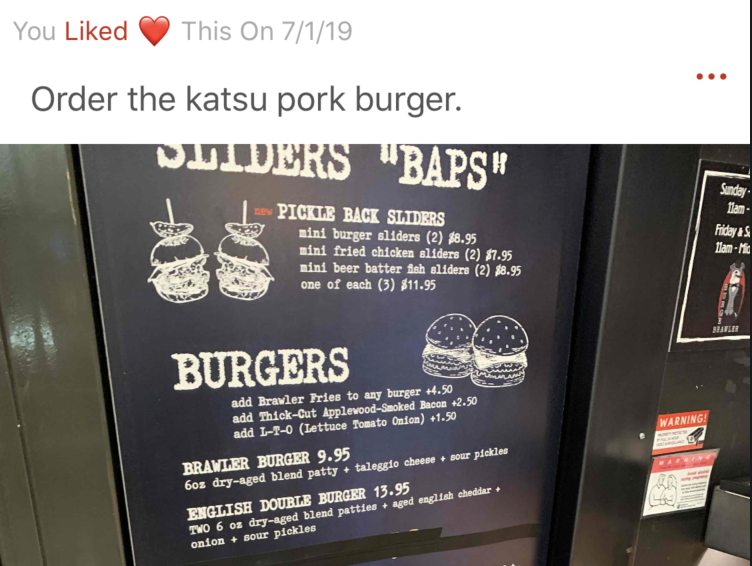Love It
About
Love It is an easy to use, powerful location based note taking app. Take notes, photos, record likes, dislikes, and tag them to any geographical location. Set geo-reminders that will notify you when you return to that spot. Sort by category, view on a map, or search by what's nearest to you. Automatically sync between all your iOS devices. There are many applications. Here are some of our loves
- Remembering that spectacular dish at a restaurant.
- The special order at that coffee shop we love.
- Our favorite room with a view at that hotel we went to last year.
- Thoughts and pictures of each of the houses that our real estate agent showed us last week.
- Where we parked our car :)
List Tab
This tab keeps track of all your Places. Each place is tied to a geographical location. There are 3 ways to sort your list of places:
- Alphabetically, sorted in ascending order.
- Category
- Nearby, sorted in ascending order relative to the geographical distance of your current location.
To view a Place simply tap the entry on the table. If you are sorting by Category, select the category first and then the entry you wish to view.
Press the "Edit" button to Delete entries.
Press the "Edit" button to Delete entries.
Map Tab
The Map tab allows you to visually see where all of your places are relative to your current location.
- Tapping "All" will show all places at once on your map view.
- Tapping "Loc" will zoom to your current location.
- Tapping "Free" will allow you to zoom and pan as you desire.
Places
Adding a New Place
- From either the Map or List tab, Tap the "+" Button
- If prompted, confirm the creation of an entry (consumes credit).
- Enter the Place Title
- Enter the Category - This will be used to sort at the List level.
- If the location is not where you want, tap and drag the bottom dot below the marker to the desired location.
- Press "Next".
View or Editing a Place
|
This shows the title, category, & location currently tied to this place.
|
Settings Tab
In-App Purchases
Press the "View" button to access In-App Purchases
- Remove Ads and Unlimited Entry Credits are one time purchase, always available, and restorable across all devices under the same iTunes account.
- Credits are consumable, available only for the device it was purchased on, and once used are gone until you purchase more. In this app credits are used to create a Place entry: One credit per Place. Credits are NOT restored if you delete an entry. All credits for a device will be lost if you delete the app from that device.
- Select “Buy” for Features, or "Add" for Credits.
- Enter your Apple ID and Password.
- Confirm purchase and wait for processing.
- If your have previously purchased a feature and wish to restore click “Restore” and input your Apple ID and Password to restore the feature. This does NOT apply to credits.
Snooze Between Consecutive Reminders
When a Place is set to notify when you are near it, a notification will be sent. In some cases you may want to set a snooze between reminders, in case you plan to move away and towards the same Place repeatedly.
Database
- Reset Category Autocomplete - Choose to delete and start from scratch, or rebuild based on all of the Places in your database.
- Delete Database - This will delete all Places and Notes from the app. This cannot be undone. Credits that have been spent on Place entries will be lost forever.
Cross Device Sync Status
- If the app can reach the network, and has access to iCloud it will say "Auto Sync Enabled".
- Any other message will try and diagnose the issue and help you restore automatic sync.